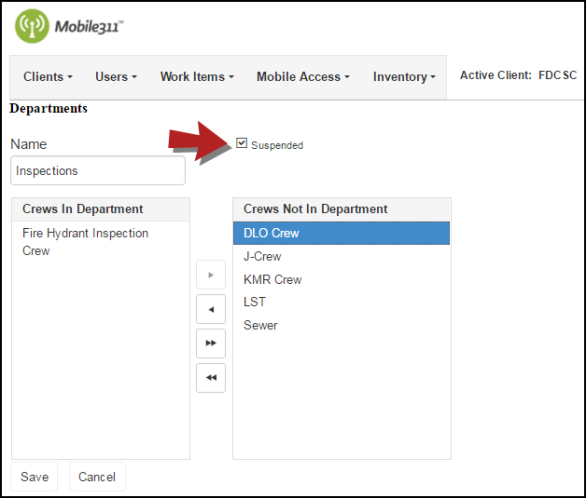Departments
Adding a New Department
-
Hover over the Users tab and click Departments.
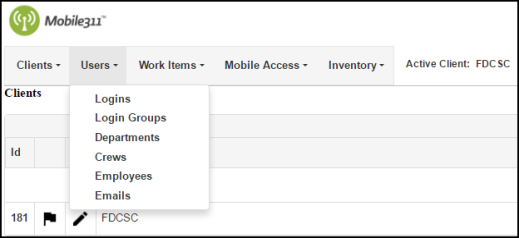
- Click on Add New Department at the top of the Departments list.
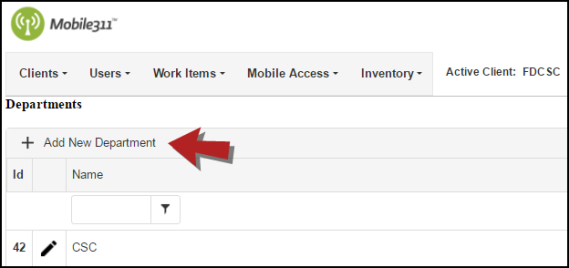
- Enter a Department Name. *Note: This is a required field.
- Select a Crew from the Crews Not In Department box and use the left arrow to add this Crew to the Department.
- Click Save when you are finished.
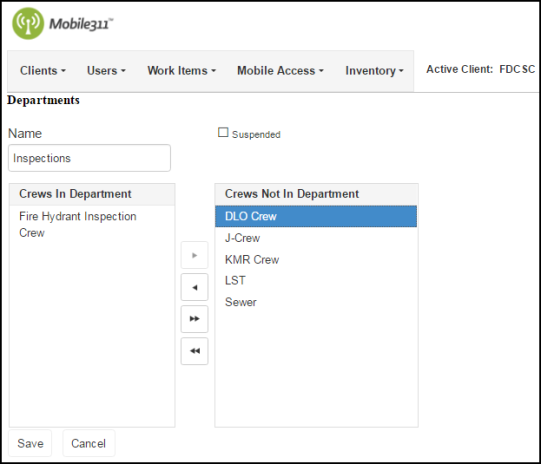
Editing a Department
- Hover over the Users tab and click Departments.
- Click the pencil icon (
 ) next to the Department that needs to be edited.
) next to the Department that needs to be edited.
- On the next screen, make any necessary updates and click Save when you're finished.
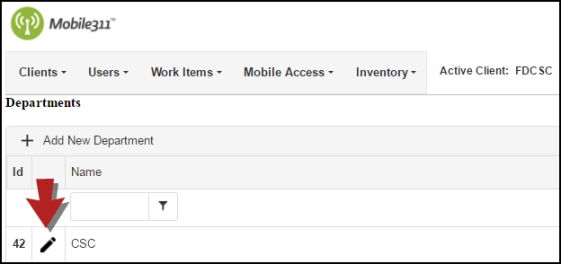
Suspending a Department
If a Department has been suspended, you will no longer see it in the list of Departments and you will not be able to assign a Crew to it.
- Hover over the Users tab and click Departments.
- Click the pencil icon next to the Department that needs to be suspended.
- Check the Suspended box at the top of the page.
- Click Save when you are finished.